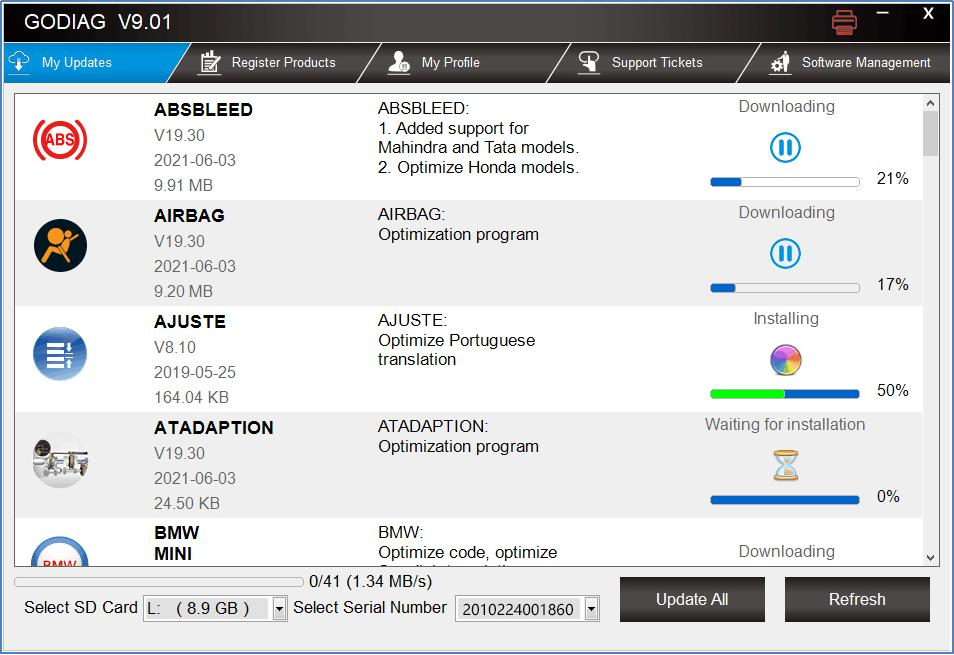How to do register and update Godiag GD201, GD202, GD203?
How to do software Update for Godiag GD201, GD202, GD203?
How to do software Update for Godiag GD201, GD202, GD203?Part 1. Create an account via the updater tool GODIAG
1. Please contact the tool to computer via the USB cable and click the file GODIAG.exe to install GODIAG Updater directly.

2. Click the Register button on the right upper side of our website to create an user account.
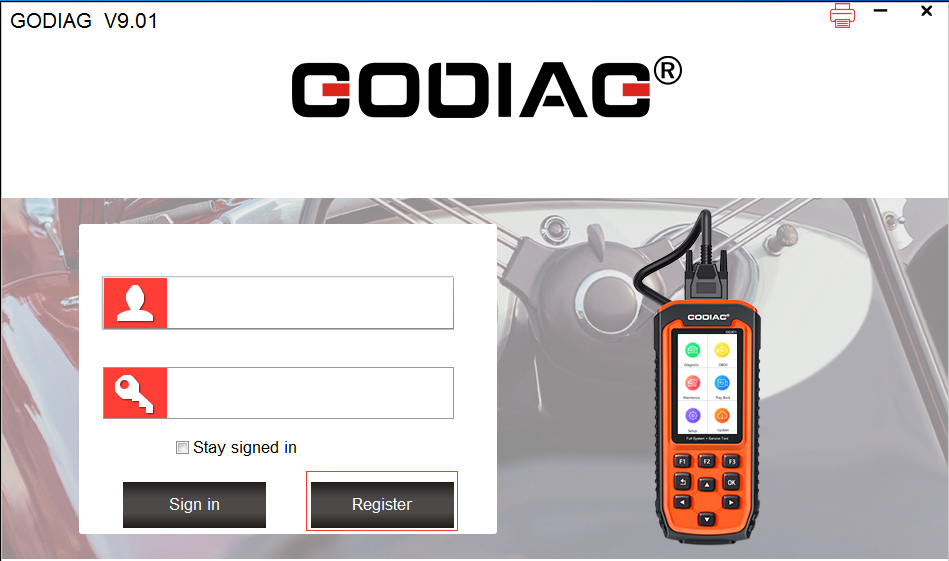
Fill in the necessary info to finish the register.
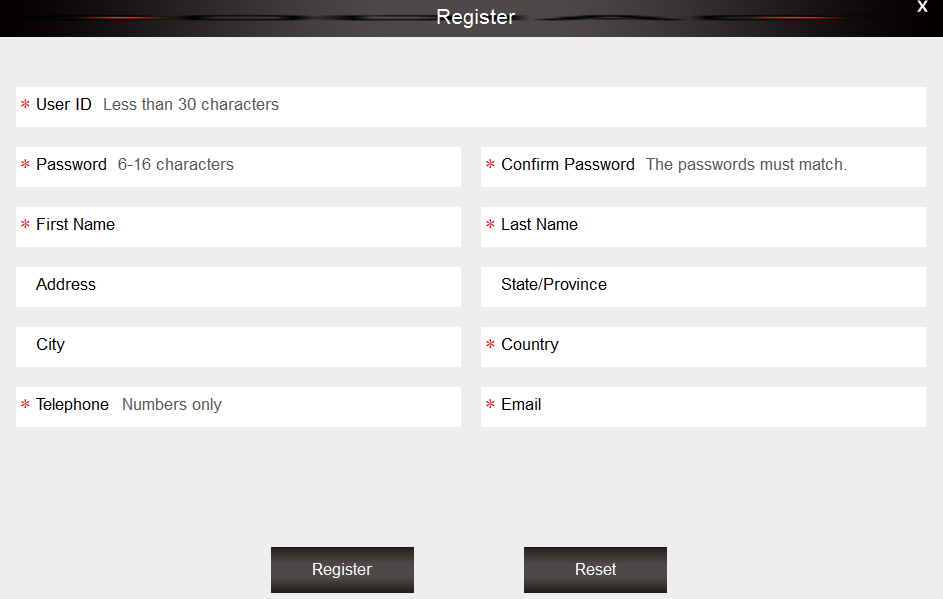
Part 2 - Bind your tool with the account your registered.
For new user of Godiag products, when you insert TF card into computer and run GODIAG, registration is automatically finished.
Part3- Updating your tool
1. Connect the device to the PC via an usb cable.
2. Once Windows has detected the TF card, run the GODIAG software and login again. click the 'My Updates' button. After a few seconds, a list of the available software updates will appear.
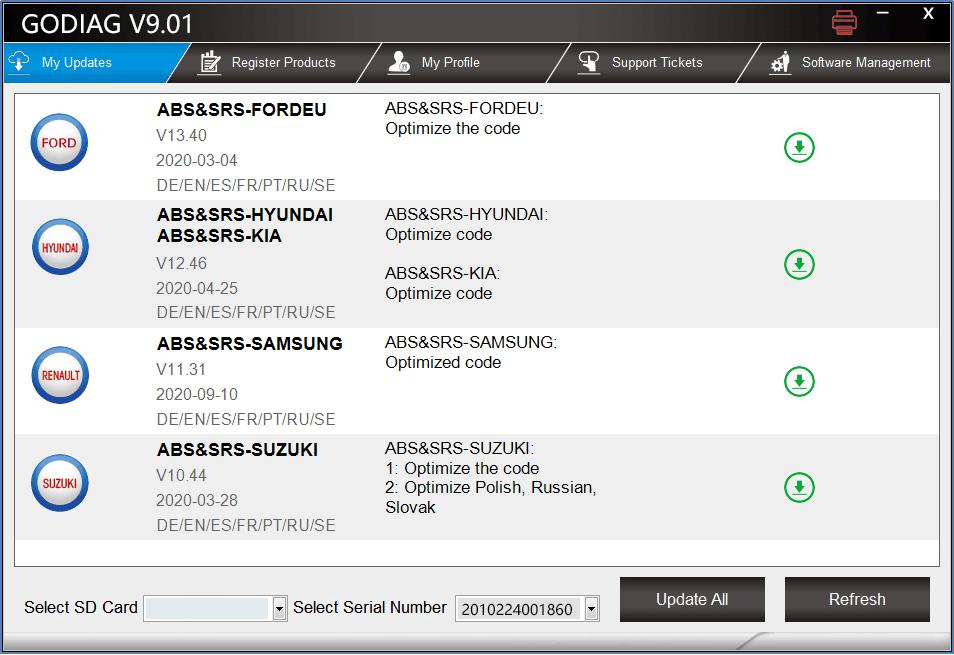
3. Click the Update button to download and install available updates.
Note: the update process can take a long time. If your tool has not been updated recently, it may take a few hours for the update process to complete. Once the update has completed, don't forget to 'safely remove' the SD card in Windows before unplugging it, to avoid the possibility of data corruption.